Alternative viewing options
SWP includes alternative viewing options for users. These include:
- Normal
- Dark Mode
- High Contrast
- Dark High Contrast
You can switch between viewing options by clicking on the style-switcher icon at the end of the navigation bar and choosing your preferred viewing mode from the menu provided.
Normal Viewing Mode
This is the default viewing mode or style. Most text appears as dark grey on white. Text is legibile but not too large. Buttons and controls are bright and contrast with the rest of the interface to make them easy to identify.
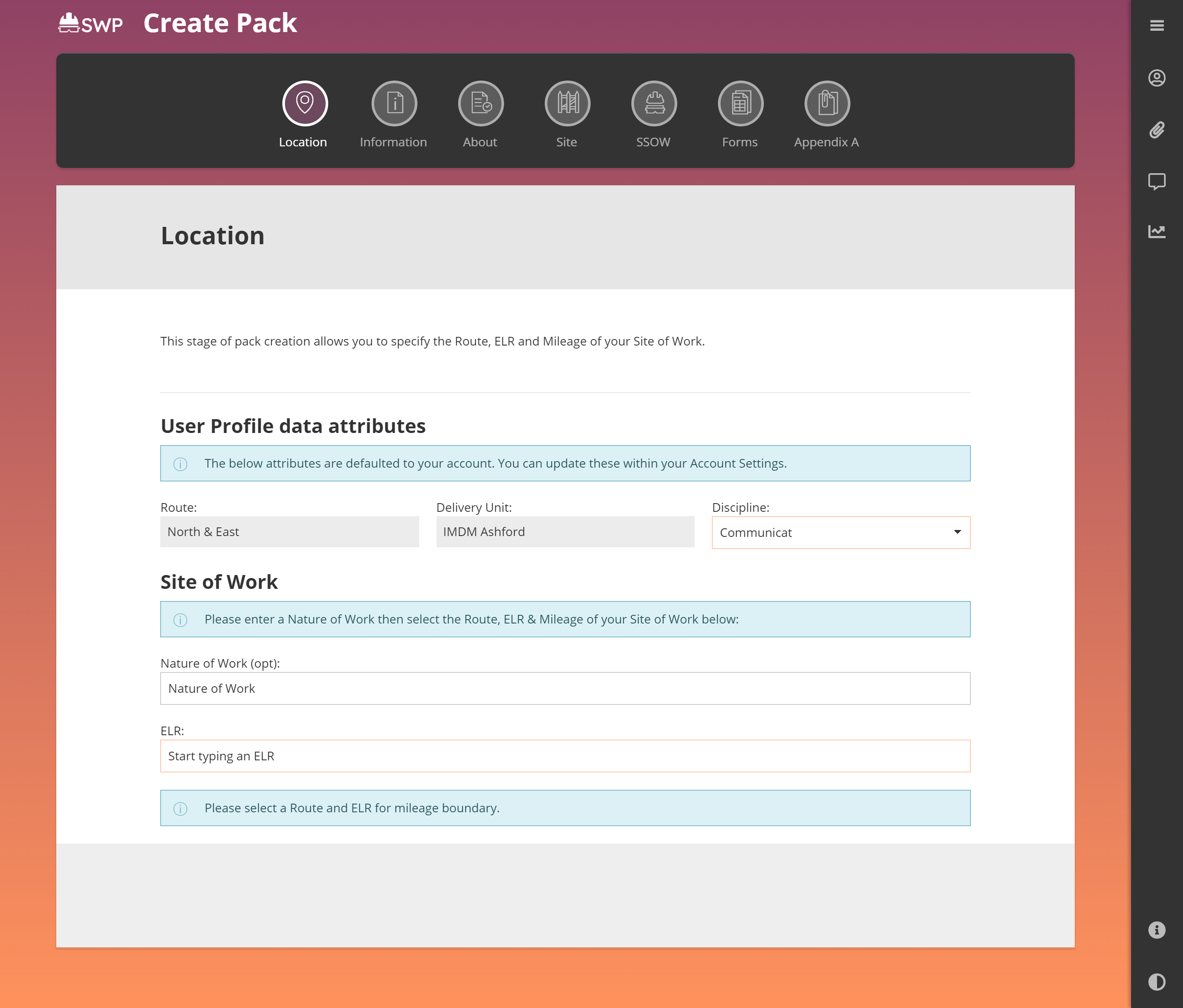
Dark Mode
A dark mode or night mode is included for users that prefer a darker user interface. Some people find dark mode useful in reducing preceived eye-strain. Dark mode may also be useful in situations where ambient light levels are making the normal style interface dificult to use. Text appears as light grey on a dark-grey/black background. Buttons and controls remain bright to make them easy to identify. The text size remains the same as for normal mode.
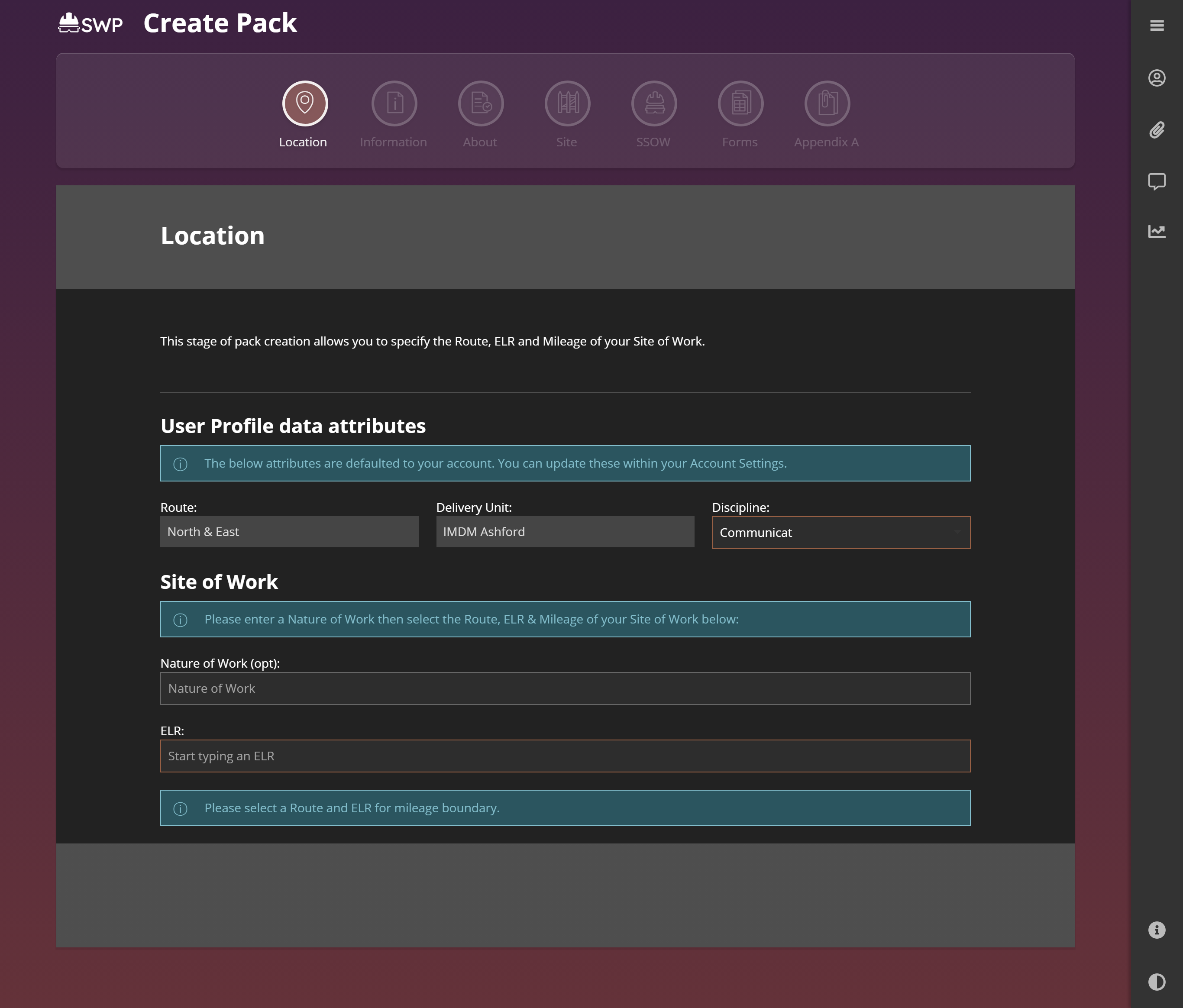
High Contrast Mode
High contrast mode has been included to aid users that may find the regular text size and interface unclear. In high contrast mode the text is larger, and either black or very dark grey on a white background. Interactive elements are larger and brighter. Many elements are bolder and have incresed contrast to make them easier to identify.
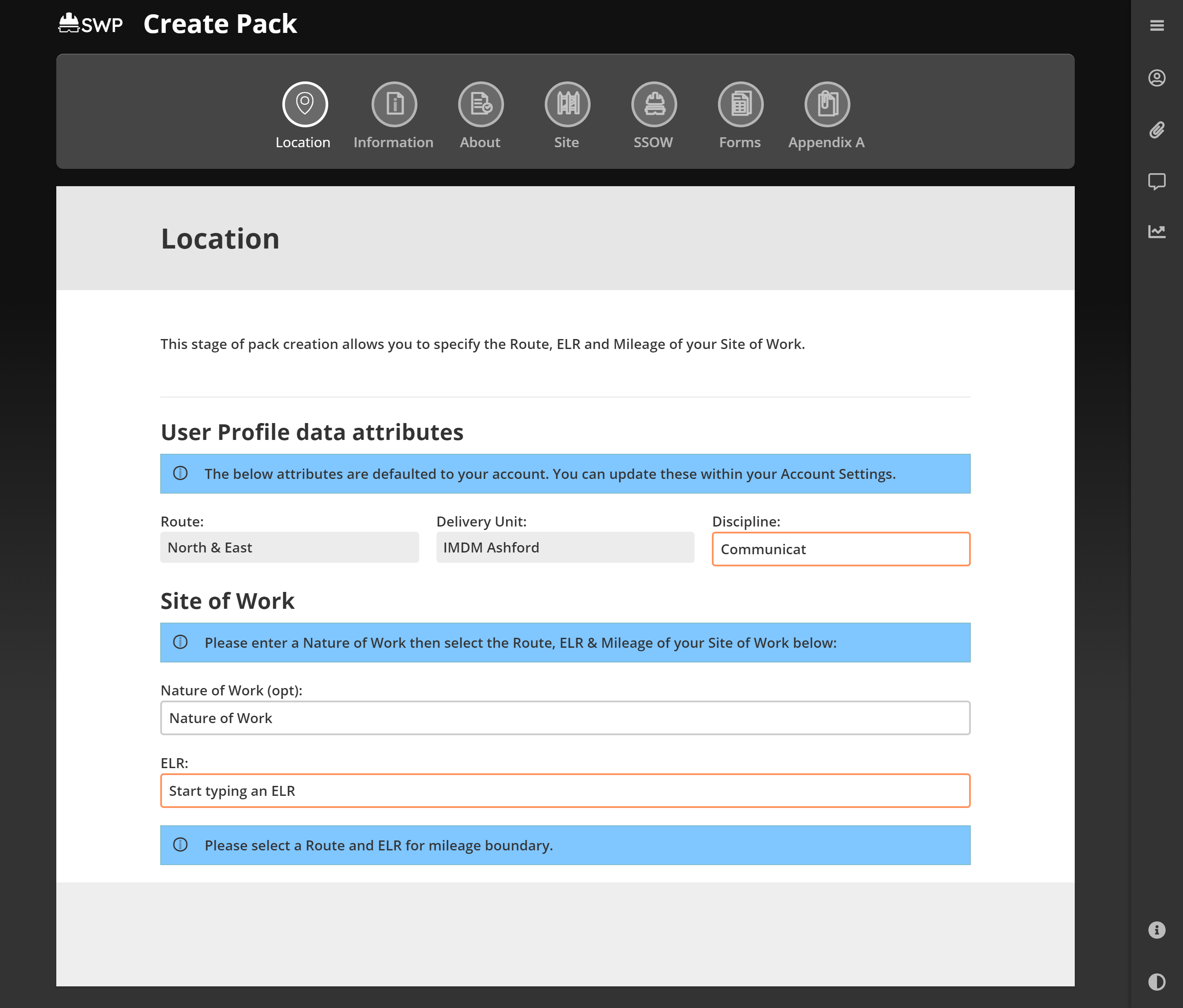
Dark High Contrast Mode
In dark high contrast mode text is larger and white on a black or very dark grey background. Interactive elements and larger and brighter and many elements are bolder with increased contrast but in a dark modee style.
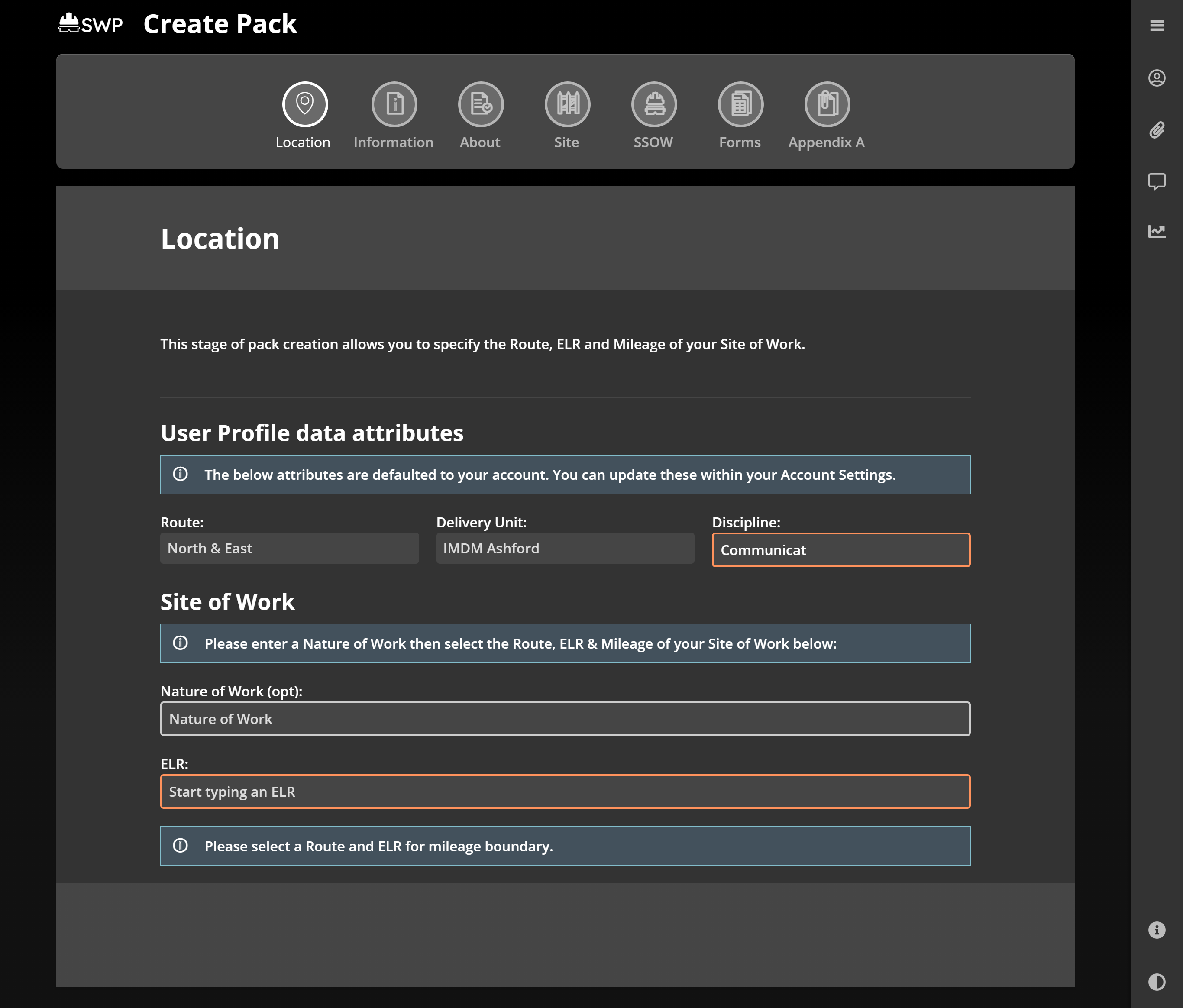
Keyboard shortcuts
SWP includes some keyboard shortcuts to help you if you are navigating the application using the keyboard. Tabbing interactive elements on the page, entering text in form fields, and other keyboard navigation should work as standard for your chosen browser. The following are additional keyboard key-combinations available to you.
Menu. Set keyboard focus on first item in the main menu.
Back. Set keyboard focus back to the main page area.